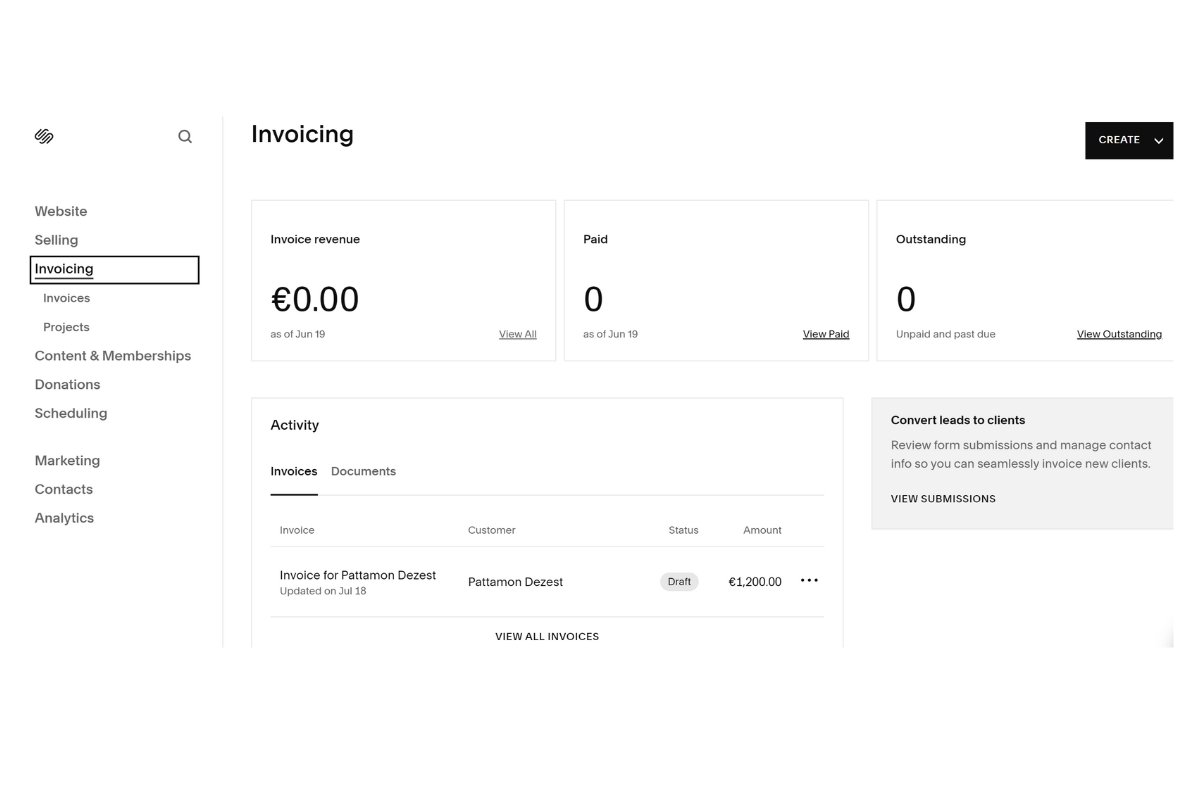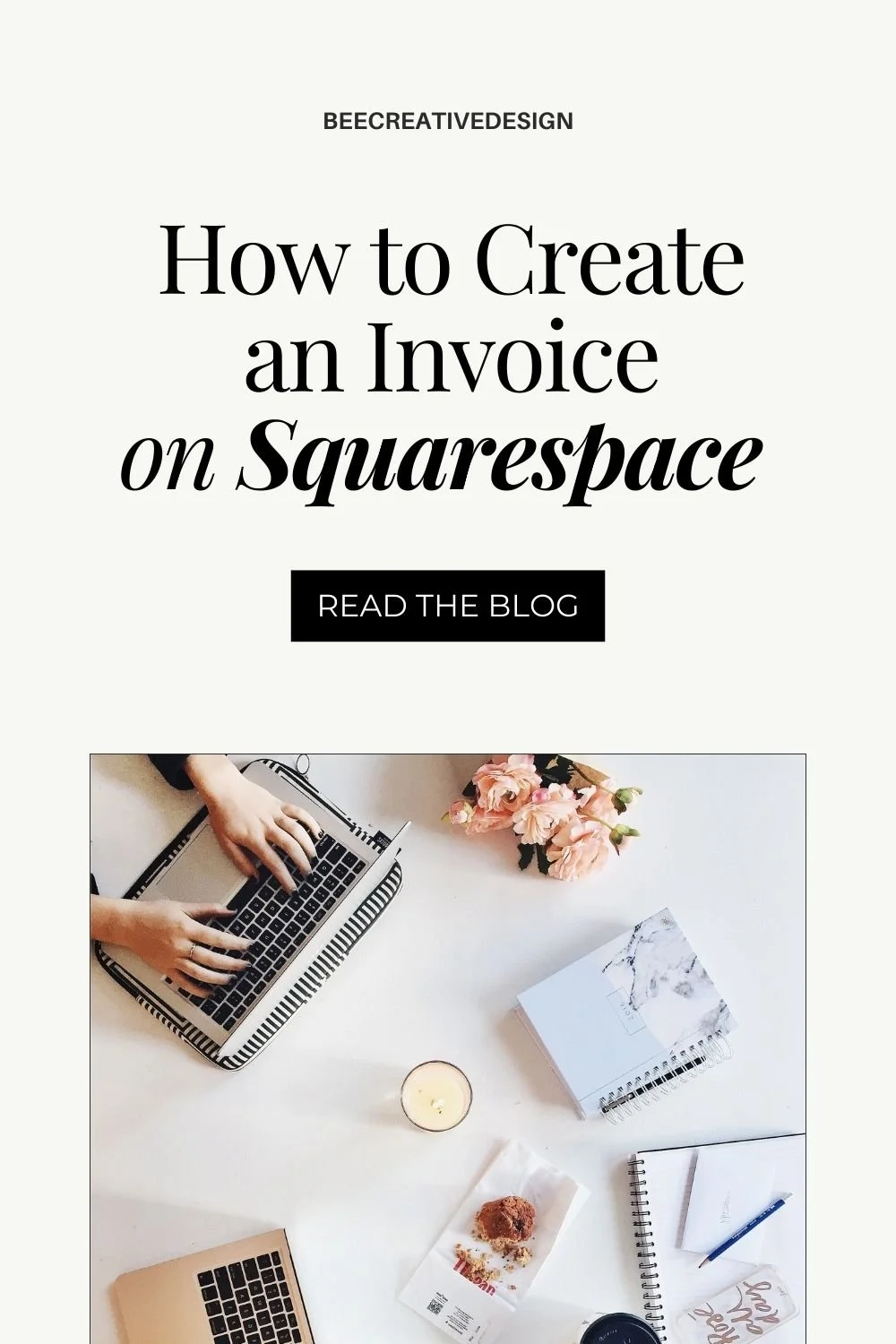How to Create and Manage Invoices on Squarespace
Whether you’re a freelancer, a small business owner, or a creative professional, invoices are essential for accepting payments from clients and vendors alike. Squarespace offers a seamless solution for you to create, send, and manage invoices effortlessly. The best part is that Squarespace Invoice is a feature that is available for all Squarespace plans, including the free plan!
In this blog post, we’ll walk you through everything you need to know about Squarespace invoices and how to make the most of Squarespace’s invoicing features.
What is the Squarespace Invoicing Feature?
Squarespace has recently launched a new feature that promises to be a game-changer for business owners: Squarespace Invoicing. Squarespace allows you to create, send, and manage invoices directly from your website. This tool is designed to streamline your billing process, making it easier to keep track of payments and maintain a professional image.
Using Squarespace Invoices Offers Several Benefits:
Brand Alignment: You can use Squarespace’s design capability to create professional invoices that seamlessly align with your brand and website aesthetics.
Payment Flexibility: Squarespace invoices support a variety of popular payment methods, including major debit and credit cards, Afterpay, Apple Pay, and more. This ensures that clients and vendors have the convenience of choosing their preferred payment option.
Affordability: The invoicing tool is included with any Squarespace plan at no extra cost. You’re only charged for payment processing fees, making it an economical choice for managing your billing.
Ease of Use: Handle all your invoicing tasks directly from your Squarespace account. You can create, send, monitor, and organize your invoices while keeping client projects and contracts easily accessible. This integration simplifies your workflow and helps you stay organized and efficient.
How to Create an Invoice on Squarespace
Setting up Squarespace Invoices is straightforward but before you start, make sure that your website is connected to your preferred payment processor, and that your business details are up-to-date. Fortunately, Squarespace allows you to connect to Paypal, Stripe, and Square, and if you’re in the US, you can also use Squarespace payments. Once you’ve your payment method connected, you can follow a step-by-step below to get you started:
1. Log into your Squarespace account and click onto the Invoicing tab on the left hand side of your dashboard, and then Invoices. You’ll notice that you’ll also have an option to create an invoice from the Projects page. In this tutorial, we’ll be creating an invoice to send to your client using the Invoices page.
2. To start, click Create Invoice. You’ll have an option to add a new client, select an existing one or add yourself as a test client to test out how the invoice would look before sending it to real clients.
3. On the Content tab on the right-hand side of the screen, you can customize the name, due date, and a short memo. By default, the due date is set to be due upon receipt, but you can change it to a specific date.
4. Add line item and enter the product or service descriptions, select item type, and quantity, and set the price. Click Done when you finish. You can add more items to your invoice by clicking Add New Item.
5. You can also apply a discount by toggling the Apply a discount. Select to apply a percentage discount or a dollar discount depending on your store currency.
How to Customize Your Invoice on Squarespace
1. Click the Styles tab and then Global Email Styles. You’ll be redirected to the email style page where you can edit the style of your invoice.
2. To easily style your invoice, click on the Quickly match your style. You’ll have an option to insert your logo and choose one of the pre-made themes that are available on your website. Alternatively, you can also add an image or any text that will appear on the header of your invoice.
3. You can further customize all your notification emails that will be sent to your customers such as background colors, fonts, and sections. Just play around with these settings to match your brand’s aesthetic.
4. Once your invoice is ready to be sent to your customers, all you have to do is click Send and then click Send again in the confirmation window. Once you connect your website to your preferred payment processor you’ll be good to go!
Don’t forget to pin it to Pinterest!
How to Manage and Track Your Invoice
Squarespace makes managing and tracking your invoices pretty simple. Here’s how to keep everything organized:
Viewing Paid and Unpaid Invoices: Access your invoices dashboard to see a summary of all your invoices. You can filter invoices by status, such as paid, unpaid, or past due.
Sending Reminders for Overdue Payments: Squarespace allows you to send reminders to clients with overdue invoices by clicking the … icon beside the invoice.
Managing Invoices: By clicking the … icon beside the invoice, you can cancel a sent invoice, delete an invoice draft, edit and re-send an invoice, and refund a payment. Keep in mind that it’s not possible to delete invoices that you’ve already sent or cancelled.
If there are errors in the invoice, such as incorrect amounts or missing items, edit the invoice and resend it to the client. You can contact Squarespace support if you encounter technical issues that you cannot resolve on your own.
As you can see, invoicing doesn't have to be complicated, and with Squarespace, it's incredibly easy. The Invoicing panel is a fantastic tool for small business owners running their businesses on the Squarespace platform. You can create branded invoices, track payments, and manage everything in one place, all without needing to invest in expensive additional tools.
FAQs Related to Squarespace Invoicing
1. How do I create an invoice on Squarespace?
To create an invoice on Squarespace, log in to your account and go to the Invoicing tab. Click "Create Invoice," enter your client's details, itemize your services or products, and set the due dates. After connecting your website to your preferred payment processor, you can send it out to your customers.
2. Where can I find Squarespace Invoice?
You can find all your invoices on your Squarespace account by simply navigating to the Invoices tab. You can view your invoices by filtering them by status (Draft, Paid, Unpaid, etc.) or by the date of their last update. The invoicing feature is available on all Squarespace plans, making it a great tool for small businesses using Squarespace.
3. Can I accept payments on Squarespace?
Yes, you can accept payments on Squarespace. Squarespace supports various payment methods, including major credit and debit cards, Afterpay, Apple Pay, and ACH. This flexibility ensures that your clients and vendors can pay using their preferred method, making transactions smooth and convenient.
Get Your Free Website Planner Workbook!
Need a little extra help? I’ve got something special just for you! Download my FREE 20+ page Website Planner Workbook. This workbook helps you set clear goals, understand your audience, and design a website that truly reflects your brand.
Ready to build an eye-catching website that perfectly captures your ideal customers and represents your brand?
Check out our collections of premium Squarespace Website Templates today and start your journey toward creating an impactful web presence! Click the link below to explore one of our designs.
Welcome to my corner of the web! I’m Pat, a passionate Squarespace website designer dedicated to helping creative entrepreneurs confidently launch their websites and book more clients. My goal is to empower you to create a digital presence that not only captivates your ideal clients but also converts visitors into loyal customers. Whether you're looking to revamp your existing site or start from scratch, I'm here to guide you every step of the way
Just a heads-up: This post may contain affiliate links. That means if you click on one of those shiny links and make a purchase, I might earn a small commission – at no extra cost to you! Think of it as you buying me a coffee ☕for sharing these fantastic finds with you. It helps keep the blog lights on and the content flowing! So, while you’re here, feel free to enjoy the recommendations and know that your support means the world to me.